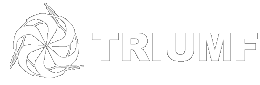Windows 8.x
Start the Search by pressing Win+S (![]() +S) keyboard combination.
+S) keyboard combination.
In the search box type: control
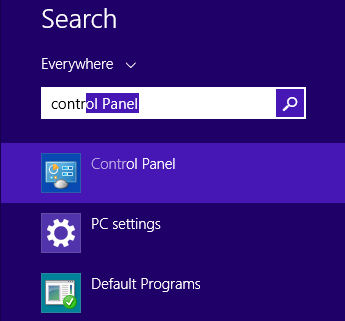
Select the Control Panel
Choose Network and Sharing Centre
Click on the Set up a new connection or network
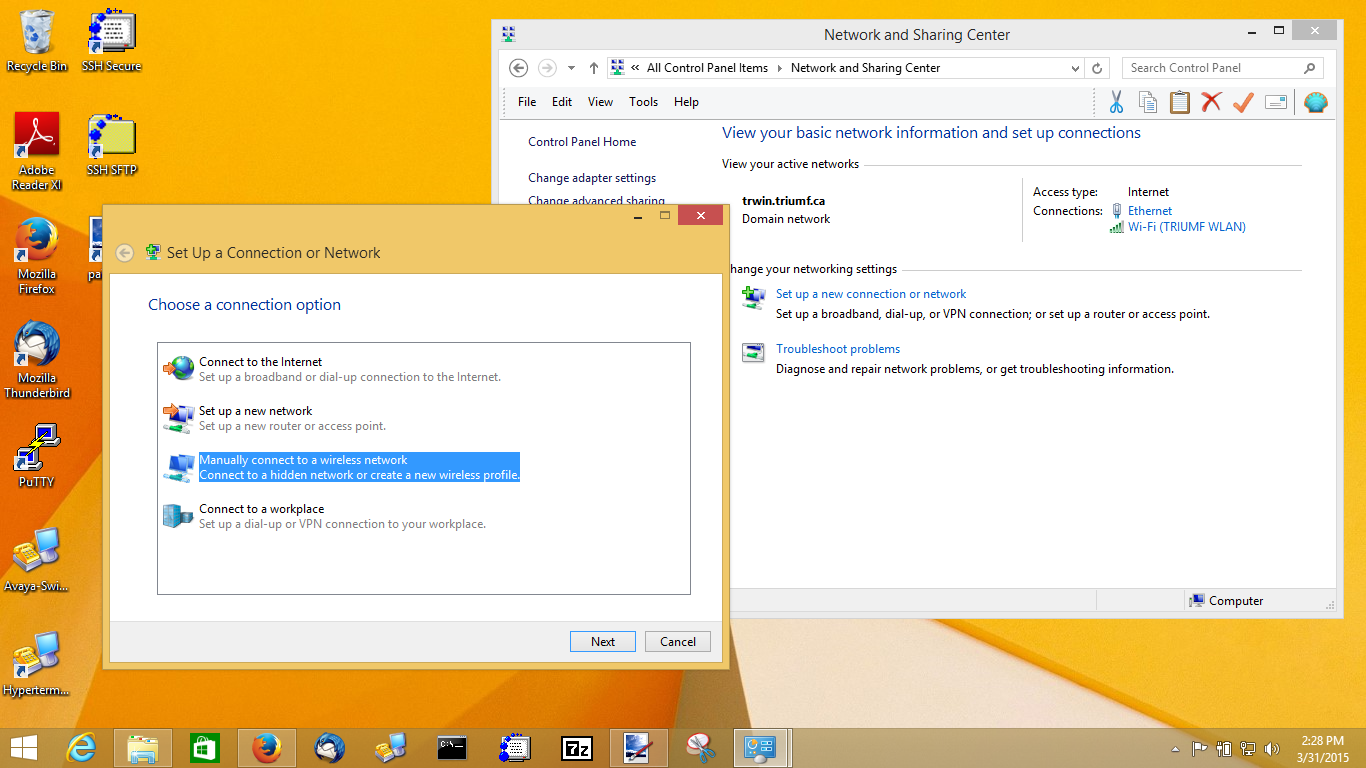
Click on Manually connect to a wireless network
Click on the Next button
Enter the following information into the dialog box:
Network name should be: TRIUMF Secure
Security type should be: WPA2-Enterprise
Encryption type should be: AES
Security Key: leave it blank
Put a checkmark in Start this connection automatically
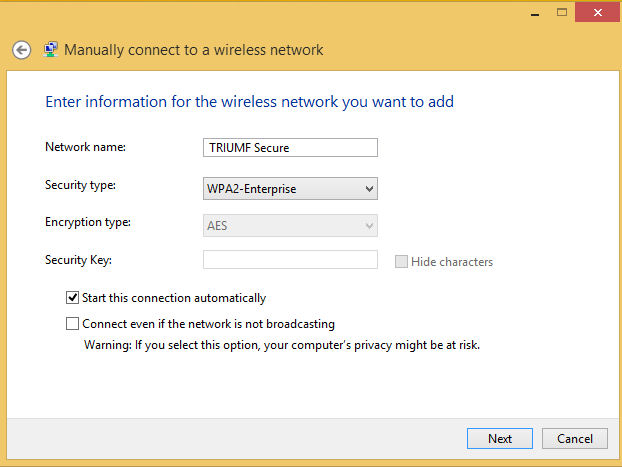
Click o nthe Next button
Click on Change connection settings
Click on the Security tab
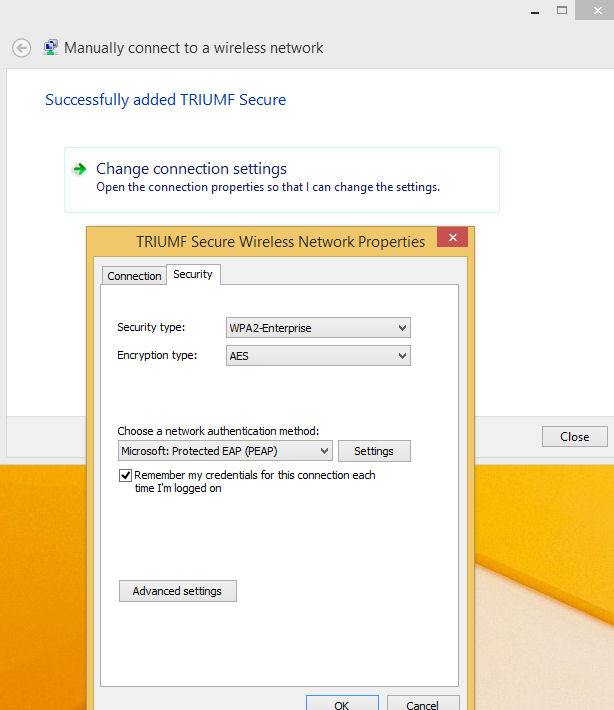
Click on the settings button to the right of Microsoft Protected EAP (PEAP)
Uncheck connect to these servers if it is selected.
Click on the Configure.. button
Uncheck the option Automatically use my Windows logon name and password (and domain if any).
Click on the two OK buttons
Click on the Advanced Settings button
Select 802.1X settings tab
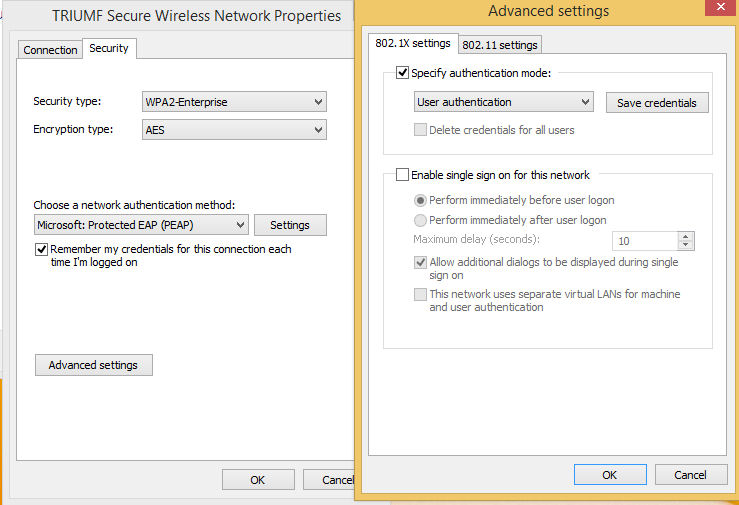
Check Specify authentication mode:
Click on the drop down menu next to User or computer authentication
Choose User authentication
Click on any OK and Close buttons to close the configuration boxes.
TRIUMF Secure SSID is now added to your wireless profile.