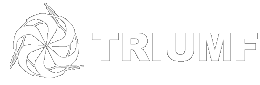Windows 7-Vista
You Must log in as local Administrator.
Click on the Wireless connections icon at the bottom right cornner of the screen
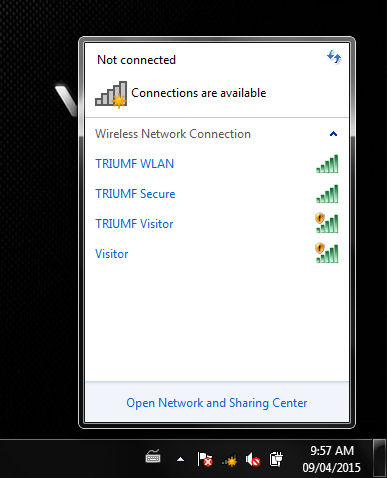
Choose Open Network and Sharing Center
Click on Manage Wireless Networks
Click on the Add button
Choose Manually create a network profile
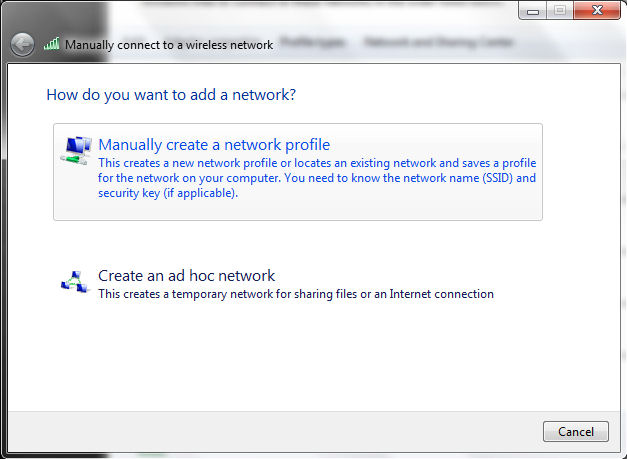
Fill out the following information:
Network Name: TRIUMF Secure
Security Type: WPA2 Enterprise
Encryption type: AES
Put a checkmark in Start this connection automatically
Leave eveything else as default
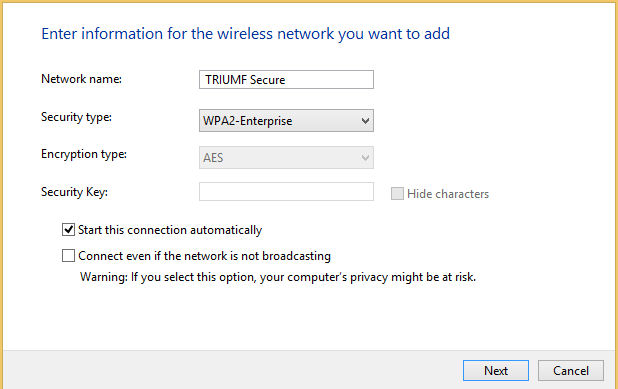
Click on the Next button
Click on Change connection settings
Click on the Security tab
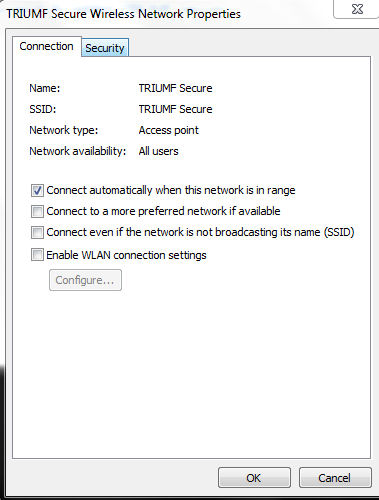
Click on the Settings button
Uncheck connect to these servers if it is selected.
Click on the Configure button
Uncheck Automatically use my Windows logon name and password
Click on the two OK buttons
Click on the Advanced Settings button
Select 802.1X settings tab
Check Specify authentication mode:
Click on the drop down menu next to User or computer authentication
Choose User authentication
Click on any OK and Close buttons on the screen.
TRIUMF Secure SSID is now added to your wireless profile