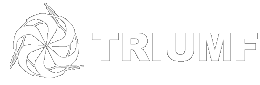Two-Factor Authentication (2FA)
- TRIUMF soon will be rolling out Two-Factor Authentication (2FA) for everyone connecting to VPN using Duo Security, a secure way to log into TRIUMF VPN. You will need to set up your account for Duo so you can start using 2FA.
- To setup your account, first you MUST receive 2FA using Duo Security Enrolment email from Duo Security. Then, you need to enrol a phone, tablet, or other device(s) with Duo Security. While waiting for the 2FA enrolment email please see: https://guide.duo.com/enrollment
- Once you have recieved the 2FA enrolment email and are ready to enrol your device download "Duo Mobile" from your App Store, install and activate it by going thru the steps provided in the enrolment email you recieved from Duo Security.
- To enable your Pulse Secure client to use Two-Factor Authentication you need to add/create a new VPN connection on your Pulse Secure Client as following:
Type: Policy Secure (UAC) or Connection Secure (VPN)
Name: TRIUMF-Duo
Server URL: vpn.triumf.ca/Duo
- From your Connectios list select TRIUMF-Duo and click on Connect. After entering your TRIUMF TRIDENT credential for Primary Authentication You will be prompted for Secondary Password. For Secondary Password in the box you can type one of the following options:
push This will send a Duo Push request to your primary device.
sms This will send SMS passcode to your primary device.
passcode To send a passcode: "123qaz" type: 123qaz
- If you wish to add / remove / modify any device to your duo account you can use the self service site by visiting: https://vpn.triumf.ca/duo under TRIUMF logo you have option to Add a new device or modify your account and devices by clicking on My Settings & Devices.