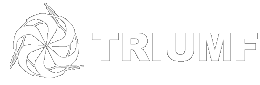Tips for MS Teams
Recommendations for MS Teams
Who can create teams?
Teams can be created by anyone with a TRIDENT account and a MS Office license due to an open policy on the Teams server. However, Teams should be created by Group Leaders, Department Heads, and Associate Lab Directors.
Assign two owners to a team
The creator of a team automatically becomes an owner although this can be modified afterwards.
Assign at least two people within your group, department, or project team to be an owner for any teams you create. Everyone other member should be a guest.
Limit the number of teams you create.
Ask yourself if the task or content can be included within an existing team. Sub-topics can be organized with channels and tabs within an existing team.
Check if the team name already exists.
You can search for existing public teams by clicking on the "Join or create team" button. In the next screen type the team name in the "Search teams" box. Teams which are set to Private cannot be searched for therefore you can create a ticket in "General PC, Windows, and TRWIN Domain Support" queue in the the TRIUMF Helpdesk at https://helpdesk.triumf.ca.
What name should I assign to a Team?
Adhere to a naming convention which will be defined soon. In the meantime, make team names that are specific and include organization info, project name, or a specific reference.
Avoid team names such as:
Group Task Review 2020, Team Projects, Operations, or Group Meetings. These are generic.
Examples of good team names:
IST Windows Team - This is more focused and is an entry point for working with topics for the specific members of the team.
TRIUMF Ventilator Group - This is specific to a particular project and encompasses all activity related to the project.
Do limit the number of channels you create within a team. Keep the topics broad with the intention of using tabs to break it down more.
Do make use of the tabs. More is better. There are default tabs for each channel called Posts and Files. Add more tabs such as Planner or Excel for task management, Onenote or Wiki for note taking, and for other web sites.
Tips for using Teams
Tabs within Channels. Use these to give specific focus for your channel. Use lot's of them if needed.
- Posts (default) - This is the chat area for the channel.
- Files (default) - This is for documents that are being worked on. This content is stored in the cloud.
The following can be added with the "+" on the tabs menu.
- OneNote or Wiki - good for note taking, meeting minutes,
- PowerBI or Excel - provides a dashboard for progress or whatever metrics you need.
- Planner - Great for organising and assigning tasks to members.
- there are many other tabs that can be added although