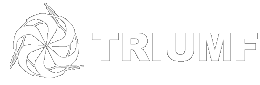Chat with Teams
Chat in Teams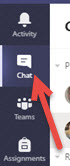
Use the Chat option in Teams when informal discussion is needed with one or a few people.
Chats are private. Only the people included in the chat will see its content.
Chats with a team should be done from within a team using the Posts function.
To start a chat with someone at TRIUMF
Click on the Chat icon in Teams.
Click on the New Chat icon at the top of the Teams app.

In the To: field, Start typing the name of the person you want to chat with. The list of matching names will show in a drop down menu. Select the person you wish to connect with.
Begin typing your message. If you press Enter on your keyboard the message will be sent. Let the text wrap in the compose field then press the Send icon or press Enter when you are ready.
Formatting is available by clicking on the left-most icon beneath the compose field.

Other useful options in Chat
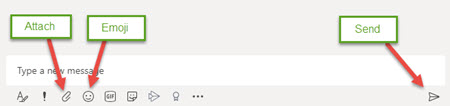
- Attach - Send a file to a recipient.
- Emoji - Useful but can be distracting. Best used to acknowledge an action. A thumbs-up or a smiley face is usually enough. Other emojis can leave the recipient unsure of what is being implied.
- Send - Send chat message
Pinning a chat session
If you want to keep a chat conversation near the top of the Recent chats, you can pin the chat and it will stay at the top within the Pinned section. You can Unpin this later.
- To pin a chat, hover the cursor over the chat session and then click on the 3 dots (More options) and select Pin.
Continuing with a Chat
Once a Chat has been established you can re-select that chat from the list of chats and then send a message.