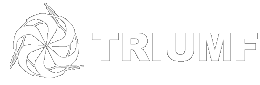Connecting to Windows Shares from off-site using MacOS
These instructions assume you have already followed the procedure to install, configure and have launched the VPN client Application Pulse Secure
Limitations When Connecting to Shared Volumes and Folders
The TRIUMF VPN is configured to allow file sharing with the TRWIN file storage system only. Access to file sharing on desktop PCs or other server is not permitted.
Connecting to Windows Shares manually
- For TRWIN\groups (aka G: drive)
Open Finder --> Go --> Connect to Server... (⌘K)
in the Dialog box enter
smb://TRWIN;<username>@trwin.triumf.ca/groups - replace <username> with your TRIDENT username
Click <Connect> then enter your TRIDENT Password
Depending on your access rights, content may be viewable within each groups sub-folder
- For TRWIN\users (aka H: drive)
Open Finder --> Go --> Connect to Server... (⌘K)
In the Dialog box shown below enter
smb://TRWIN;<username>@trwinfs.triumf.ca/<home-folder>/<username>
replace <home-folder> with your home folder. It will be one of users, users2, users3, users4 or users5 at this time it is not possible to automatically determine your home folder. You will have to try one at a time. If you account has existed for a long time it is likely users. You can also submit a helpdesk ticket using the PC\Windows\Domain queue to request the information.
- replace <username> with your TRIDENT username
Click <Connect> then enter your TRIDENT Password
For security reasons it is not possible to browse home folders of other users.
Connecting to Windows Shares Automatically
You can also automate the mounting of the shares at login. See the instructions