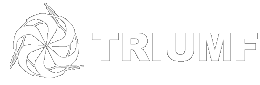Connect to Windows Shares from an Off-site Windows System
You can connect to TRIUMF computing resources from either a TRIUMF-owned computer or from your own personal system. The instructions below are for Windows users.
To connect using Remote Desktop, see the Remote Desktop to a TRIUMF Windows System procedure.
Home PC Security - IMPORTANT
Please review and implement the security recommendations outlined on the Security for Home Windows Systems page.
Limitations When Connecting to Shared Volumes and Folders
The TRIUMF VPN is configured to allow file sharing with the TRWIN file storage system only. Access to file sharing on desktop PCs or other server is not permitted.
Accessing TRWIN (groups folder)
- Open Windows File Explorer.
- In the Address bar, type in \\trwin.triumf.ca\groups and press Enter.
- When prompted for a username and password, use your TRIDENT account. Enter your username as trwin\username. You should then see the volumes as shown in this image.
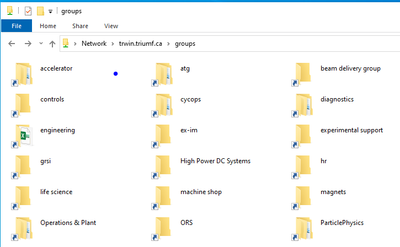
- Double-click on the groups volume. It will expand and list all of the groups. Depending on your access rights, content may be viewable within each one.
Accessing TRWINFS ( Scratch\Apps and User home folders)
To access the scratch or apps folder:
- Open Windows File Explorer
- In the Address bar, type in \\trwinfs.triumf.ca\scratch (or \\trwinfs.triumf.ca\apps) and press enter.
- When prompted for a username and password, use your TRIDENT account. Enter your username as trwin\username. You should see the contents of the folders.
To access the home folder:
- Open Windows File Explorer
- In the Address bar, type in \\trwinfs.triumf.ca\user_home_folder_volume\usernam and press enter.
- When prompted for a username and password, use your TRIDENT account. Enter your username as trwin\username. You should see the contents of the home folders.
There are five users home folder volumes, users,users2, users3, users4 and users5. Browsing for your home folder in any of the User volumes is not pernitted for security reasons. If you double click on any of the users volumes (\\trwinfs.triumf.ca\users) you will see a message "Windows cannot access ...". So you need to know the name of your home folder volume first before accessing it.
How to Find your home folder volume on TRWINFS (aka H: drive)
We will work on better solution but for now try the following steps to locate your home folder.
- If you have an onsite computer and you login to it using your TRIDENT account, the home folder is mapped automatically and you can find the volume name using the File Explorer.
- Use File Explorer to locate your home folder. In the address bar, enter \\trwinfs.triumf.ca\users\your_username. If it exists there, the content will be revealed. Otherwise try \\trwinfs.triumf.ca\users2\your_username, \\trwinfs.triumf.ca\users3\your_username and etc.
- Submit a helpdesk ticket using the PC, Windows and domain queue to request the information.
- In the search field beside the Windows Start button, type in This PC, and select the "This PC" App.
- Click on the Computer tab and click on Map Network Drive.
- As shown in the image below, select a drive letter and provide the folder path.
- Check the Reconnect at sign-in so you don't need to do this each time.
- Check the Connect using different credentials.
- Click on Finish.
- In the Enter network credentials pop-up, type your username as trwin\username: