Frequently Asked Questions
Advantages and Benefits of using TRIUMF VPN
The TRIUMF VPN will provide a secure (using SSL) connection to the TRIUMF network from anywhere on the Internet. It will allow you access to most resources that are restricted connections originating from a TRIUMF IP-address.
TRIUMF VPN will also eliminate the need for UBC VPN. With TRIUMF VPN you can even access resources at UBC. Resources such as payroll, UBC journals and any other service that you normally access at TRIUMF.
Testing your VPN Connection
A good way to test that the VPN connection is working, is to open the main TRIUMF web-site and check that you see the internal announcements while not logged in.
Some Mac OS users may see the following warning: "You are about to authenticate to an untrusted server...". If this happens to you please click and open the VPN SSL Certificate with keychain Access, or Save File on your mac and double click on it so it can be added to the keychain access on your Mac.
How can I tell if my computer is running a 32-bit or a 64-bit version of Windows?
Temporarily Get Around “App Can’t Be Opened” Gatekeeper Alert on MacOS X
- Right-click (or control-click) the application in question and choose “Open”
- Click the “Open” button at the next dialog warning to launch the app anyway
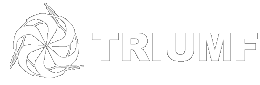
 , right-clicking
, right-clicking 